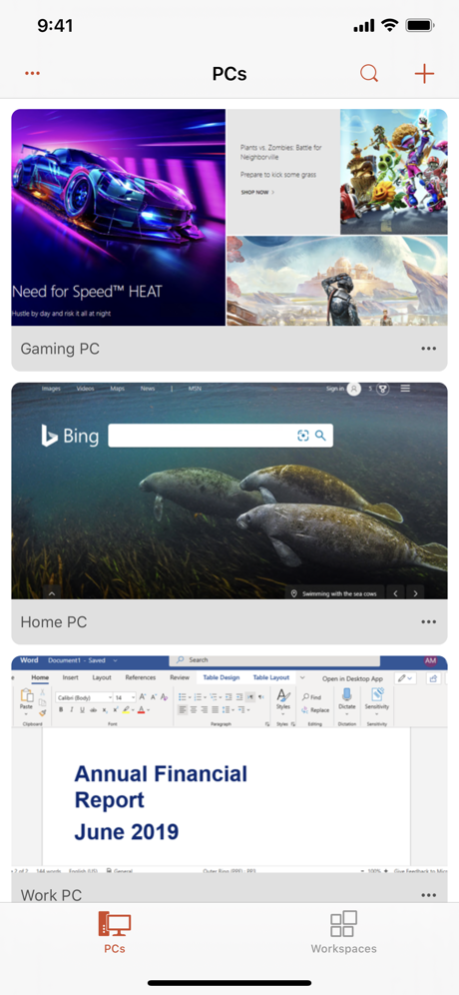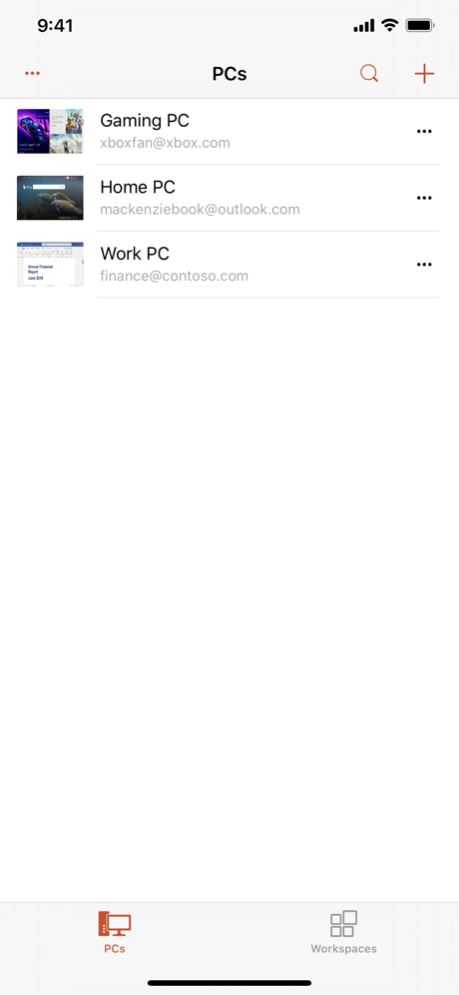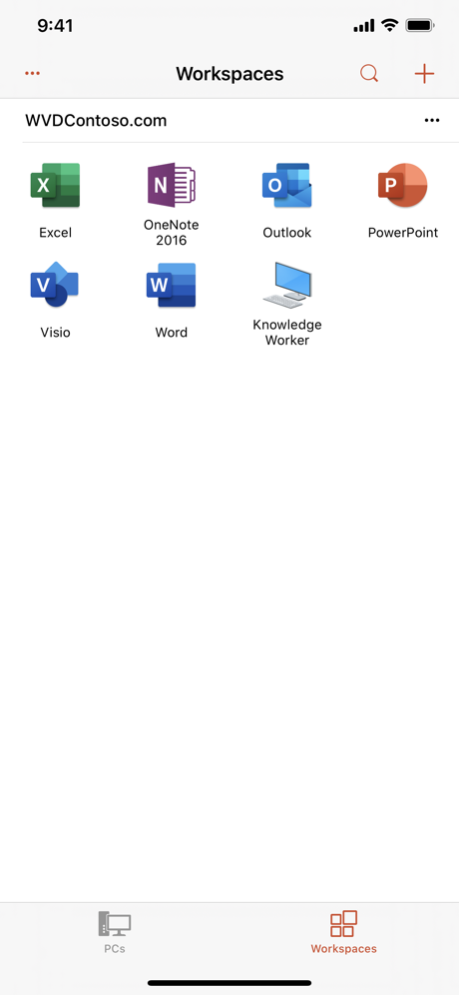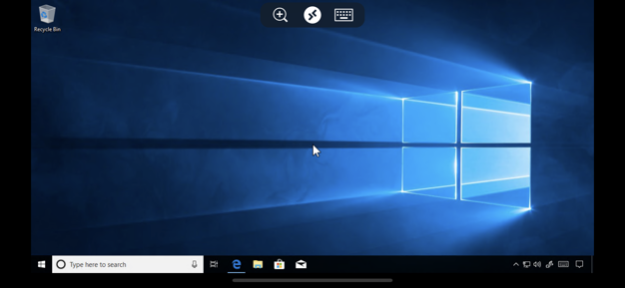Remote Desktop Mobile 10.5.6
Free Version
Publisher Description
GET STARTED
Configure your PC for remote access using the information at https://aka.ms/rdsetup.
Learn about our other Remote Desktop clients at https://aka.ms/rdclients.
KEY FEATURES
• Access remote PCs running Windows Professional or Enterprise and Windows Server.
• Access managed resources published by your admin
• Connect through a Remote Desktop Gateway.
• Rich multi-touch experience supporting Windows gestures.
• Secure connection to your data and applications.
• Simple management of your connections and user account from the Connection Center.
• Audio and video streaming.
• Redirect your clipboard, and local devices such as microphones and cameras.
Submit feedback at https://aka.ms/rdiosfbk.
Mar 25, 2024
Version 10.5.6
Looks like the 10.5.5 release had some unwanted side effects that impacted a small number of users. This release should resolve those issues.
About Remote Desktop Mobile
Remote Desktop Mobile is a free app for iOS published in the Office Suites & Tools list of apps, part of Business.
The company that develops Remote Desktop Mobile is Microsoft Corporation. The latest version released by its developer is 10.5.6. This app was rated by 1 users of our site and has an average rating of 5.0.
To install Remote Desktop Mobile on your iOS device, just click the green Continue To App button above to start the installation process. The app is listed on our website since 2024-03-25 and was downloaded 98 times. We have already checked if the download link is safe, however for your own protection we recommend that you scan the downloaded app with your antivirus. Your antivirus may detect the Remote Desktop Mobile as malware if the download link is broken.
How to install Remote Desktop Mobile on your iOS device:
- Click on the Continue To App button on our website. This will redirect you to the App Store.
- Once the Remote Desktop Mobile is shown in the iTunes listing of your iOS device, you can start its download and installation. Tap on the GET button to the right of the app to start downloading it.
- If you are not logged-in the iOS appstore app, you'll be prompted for your your Apple ID and/or password.
- After Remote Desktop Mobile is downloaded, you'll see an INSTALL button to the right. Tap on it to start the actual installation of the iOS app.
- Once installation is finished you can tap on the OPEN button to start it. Its icon will also be added to your device home screen.
Program Details
General |
|
|---|---|
| Publisher | Microsoft Corporation |
| Released Date | 2024-03-25 |
| Languages | English |
Category |
|
|---|---|
| Category | Business |
| Subcategory | Office Suites & Tools |
System requirements |
|
|---|---|
| Operating systems | ios |
Download information |
|
|---|---|
| File size | 83.15 MB |
| Total downloads | 98 |
Pricing |
|
|---|---|
| License model | Free |
| Price | N/A |
Version History
version 10.5.6
posted on 2024-03-25
Mar 25, 2024
Version 10.5.6
Looks like the 10.5.5 release had some unwanted side effects that impacted a small number of users. This release should resolve those issues.
version 10.5.5
posted on 2024-02-24
Feb 24, 2024
Version 10.5.5
It's time to clean house and fix some bugs! This update addresses a bunch of accessibility issues and also includes fixes for bugs reported by users and internal telemetry. Note that starting from this release we only support iOS 16 and 17.
version 10.5.4
posted on 2023-12-18
Dec 18, 2023
Version 10.5.4
It's time for the last update of the year and we've prepared some bug fixes and new features for this release.
• Fixed theming update issues on iOS 17.
• Addressed pop-up sheet layout bugs on iOS 17.
• Sorted out daylight savings time issues for time zone redirection scenarios.
• Repositioned the search box which was being clipped by the Dynamic Island.
• Added support for camera redirection on an iPhone or iPad in portrait orientation.
• Resolved an issue where the resolution list (in Settings > Display) did not update with orientation changes.
• Added support for USB-C on iPhone 15 to enable native resolutions when connected to an external display.
• Added support for watermarking in AVD scenarios.
If you encounter any errors, you can always contact us via Settings > Submit Feedback.
version 10.5.2
posted on 2023-10-24
Oct 24, 2023
Version 10.5.2
It's time for another update to follow up on the external monitor support that we added in 10.5.1. In this release we:
• Added support for dual monitors when using iPads with Stage Manager.
• Addressed reported accessibility bugs.
• Fixed some keyboard mappings that stopped working on iOS 17.
If you encounter any errors, you can always contact us via Settings > Submit Feedback.
version 10.5.1
posted on 2023-09-05
Sep 5, 2023
Version 10.5.1
It's time for the update that everyone has been waiting for! In this release we added support for:
• Displaying the session on an external monitor (iPad and iPhone using AirPlay or a physical cable)
• Location redirection (requires access to device location and Windows 11 or later on the server)
If you encounter any errors, you can always contact us via Settings > Submit Feedback.
version 10.5.0
posted on 2023-07-10
Jul 10, 2023
Version 10.5.0
It's time for a small update to squash some bugs. In this update we:
• Fixed an issue with IPv6 address resolution that was blocking connectivity.
• Addressed a deadlock that could occur in server redirection scenarios.
If you encounter any errors, you can always contact us via Settings > Submit Feedback.
version 10.4.8
posted on 2023-06-20
Jun 20, 2023
Version 10.4.8
We noticed that the connection bar decided to start collapsed in some scenarios. We've updated it to always start expanded. To collapse the connection bar you can drag it to a corner of the screen, and to expand it, simply drag it out of a corner.
We also updated all in-app dialogs so you can use a downwards swipe gesture to dismiss them, and fixed an issue with distorted graphics in "Lock to Landscape" mode.
If you encounter any errors, you can always contact us via Settings > Submit Feedback.
version 10.4.7
posted on 2023-05-18
May 18, 2023
Version 10.4.7
It's time for a quick update. In this release we've made some tweaks around the behaviour of the connection bar on iPads, and fixed some bugs to keep things running smoothly.
On an iPad, the connection bar will now:
• Take evasive manoeuvres to avoid getting stuck under the Stage Manager ellipsis menu.
• Initially start docked to the right side of the screen.
For both iPads and iPhones, the position of the connection bar will be saved across connections.
If you are looking for the Add PC/Workspace button, it has moved to the middle of the bottom toolbar.
With respect to bug fixes, below are some highlights:
• Fixed an issue where session rotation was not working on iOS 16.
• Resolved an issue where the search box in the Connection Centre lost focus while typing.
• Improved audio rendering for low bandwidth scenarios.
If you encounter any errors, you can always contact us via Settings > Submit Feedback.
version 10.4.6
posted on 2023-03-06
Mar 6, 2023
Version 10.4.6
Welcome to the first release of 2023! There's a lot planned for this year, so stay tuned!
We want the Remote Desktop Client to be friendly, reliable and trustworthy. For that reason, we removed the prompts for camera and microphone access from the first run experience. If a connection bookmark or published resource requests camera or microphone access, we'll let you know so you can decide whether to grant permission or not.
We also fixed some bugs and added some small additional features:
• Integrated privacy statement compliance flows for select geographical regions.
• Added functionality to easily delete all AVD workspaces and associated keychain items.
• Worked around an iOS 16 change that broke Korean input.
• Addressed a bug that stopped the Apple Pencil from working when connected to Windows 8.1/Windows Server 2012R2 and earlier.
Note that this release removes support for iOS 14 and is only compatible with iOS 15 and 16.
If you encounter any errors, you can always contact us via Settings > Submit Feedback.
version 10.4.3
posted on 2022-08-11
Aug 11, 2022 Version 10.4.3
In this release we resolved a customer bug that impacted authentication when connecting to Azure Virtual Desktop deployments.
If you encounter any errors, you can always contact us via Help > Submit Feedback.
version 10.4.0
posted on 2022-05-17
May 17, 2022 Version 10.4.0
It's finally time for our first update of the year. This is a big one with some new feature additions and lots of bug fixes and improvements.
The biggest change in this release is that you can now dynamically change the orientation (landscape vs portrait) of the remote session while connected to Windows 8.1, Windows Server 2012 R2, and later. Set your orientation preferences in Settings > Display.
To work seamlessly with dynamic orientation, we've made updates to the following experiences:
• The in-session immersive switcher has a revamped look and feel, and plays well with both landscape and portrait orientation.
• The on-screen keyboard has been redesigned to support portrait orientation.
• The connecting UI now supports for both landscape and portrait orientation.
• The PC tab of the connection centre now has support for high resolution thumbnails and portrait snapshots.
In addition, we’ve made the following improvements:
• Reworked the connection centre to apply a consistent set of margins throughout the UI.
• Added the Shift-Command-Space key combo to toggle the visibility of the connection bar.
• Added the Command-Plus sign (+) and Command-Minus sign (-) key combos to zoom in and out respectively.
• Fixed RemoteApp resource launch and reconnect scenarios.
• Updated the client to send the correct physical dimensions for the iPad mini 6.
• Added the username to PC bookmark thumbnails.
• Updated the in-session connection bar to fade back after 3 seconds if it is minimized.
• Added support for smooth scrolling in the connection centre on ProMotion-compatible iPhones and iPads.
We've also made some updates to enhance Azure Virtual Desktop (AVD) scenarios:
• Integrated the MSAL/OneAuth component to improve present (and future) authentication scenarios.
• Added eTag support to speed up AVD workspace refresh.
Note that this release removes support for iOS 13 and is only compatible with iOS 14 and 15.
We appreciate all the comments sent to us through the App Store, in-app feedback and email. If you encounter any errors, you can contact us via Settings > Submit Feedback.
version 10.3.6
posted on 2021-11-11
Nov 11, 2021 Version 10.3.6
It's time for a quick update. In this release we added support for the iPad Mini 6 and addressed an issue with Slide Over windows and keyboard interaction. Thanks for all the feedback. We're working hard to make this app great!
version 10.3.5
posted on 2021-10-29
Oct 29, 2021 Version 10.3.5
In this release we've added support for time zone redirection. The addition of this feature addresses a defect in the Windows 11 Shell that causes flickering and makes the remote session unusable. If you encounter any errors, you can always contact us via Settings > Submit Feedback.
version 10.3.4
posted on 2021-10-21
Oct 21, 2021 Version 10.3.4
In this release we've worked through some bugs that were hanging around in our backlog. Some items we addressed include:
• The Home Indicator now auto-hides when using a trackpad or mouse.
• Added keyboard navigation support to the PC and remote app in-session switcher.
• Aligned horizontal mouse scrolling behavior with the current vertical scrolling behavior.
• Removed an unwanted sliding animation that would sometimes appear when starting or returning to a session.
• Fixed a bug where the connection bar orientation would not be correctly aligned with the device.
• Updated Help > Submit Feedback to navigate to a new support forum.
In addition, we have continued to make updates to improve connectivity and performance metrics when connecting to Azure Virtual Desktop.
We appreciate all the comments sent to us through the App Store, in-app feedback and email. If you encounter any errors, you can contact us via Help > Submit Feedback.
version 10.3.3
posted on 2021-08-24
Aug 24, 2021 Version 10.3.3
In this release we improved the PC and remote app in-session switching experience. The current PC session is now highlighted, and closing any session using the switcher results in a clean and deterministic outcome.
In addition, we fixed a nasty bug that was causing a large number of crashes.
Thanks to everyone who reported bugs and worked with us to diagnose and fix issues. If you encounter any errors, you can contact us via Help > Report an Issue.
version 10.3.2
posted on 2021-08-11
Aug 11, 2021 Version 10.3.2
In this release we've refreshed and modernized the Connection Center user interface. Changes include the following:
• Additional two-column thumbnail view for larger iPhones.
• Revamped PC thumbnail styling.
• Cleaned up PC bookmark list view (only available on iPhones).
• Press-and-hold semantics for PC bookmarks and workspace headers.
• New context menus for interaction with PC bookmarks and workspaces.
• Ability to duplicate PC bookmarks.
• Full preview of the PC bookmark thumbnail after a press-and-hold.
• New pull-down menu for interaction with the Connection Center.
• Pull-to-refresh behavior for subscribed workspaces.
• Animated sorting of PC bookmarks by name or last connected time.
• Auto-expanded search field on iPads.
In addition, we added support for Vietnamese keyboards and addressed some bugs that were showing up in our crash telemetry.
We appreciate all the comments sent to us through the App Store, in-app feedback and email. If you encounter any errors, you can contact us via Help > Report an Issue.
version 10.3.1
posted on 2021-06-28
Jun 28, 2021 Version 10.3.1
In this release we worked around a 0x907 (mismatched certificate) error code that was caused by third-party infrastructure returning an incorrect certificate in redirection scenarios. We also made some updates to improve compatibility and performance metrics when connecting to Azure Virtual Desktop (formally known as Windows Virtual Desktop).
Thanks to everyone who reported bugs and worked with us to diagnose and fix issues. If you encounter any errors, you can contact us via Help > Report an Issue.
version 10.3.0
posted on 2021-05-27
May 27, 2021 Version 10.3.0
In this release we've made some significant updates to the shared underlying code that powers the Remote Desktop experience across all our clients. We've also added some new features and addressed bugs and crashes that were showing up in error reporting.
• The client-side IME candidate window is now draggable.
• Integrated Kerberos support in the CredSSP security protocol sequence.
• Support for HTTP proxies in WVD and on-prem scenarios.
• Made updates to improve interoperability with current and upcoming features in the Windows Virtual Desktop service.
We appreciate all the comments sent to us through the App Store, in-app feedback and email. If you encounter any errors, you can contact us via Help > Report an Issue.
version 10.2.5
posted on 2021-03-15
Mar 15, 2021 Version 10.2.5
It's time for a small update to address some reported bugs. In this version we made the following updates:
• Fixed NETBIOS name resolution on iOS 14.
• Updated the app to proactively request local network access to enable connections to PCs around you.
• Fixed an issue where an RD Gateway connection would fail with a 0x3000064 error code.
• Fixed a bug where workspace discovery and download would fail if the port number was included in HTTP GET requests.
• Added examples of PC hostnames to the PC Name page in the Add/Edit PC UX.
• Addressed some VoiceOver accessibility issues.
Thanks for all the feedback. If you encounter any errors, you can always contact us via Help > Report an Issue.
version 10.2.4
posted on 2021-02-22
Feb 22, 2021 Version 10.2.4
It's 2021 and time for our first release of the year.
First, we've made changes to the connection bar (which is part of the in-session user experience):
• The connection bar can be collapsed by moving it into one of the four corners of the screen.
• On iPads and large iPhones you can dock the connection bar to the left or right edge of the screen.
• A press-and-hold gesture on the connection bar magnification button reveals a panel with a zoom slider.
• The new zoom slider controls the magnification level of the session in both touch and mouse pointer mode.
Finally, we addressed some accessibility bugs and the following two issues:
• The client now validates the PC name in the Add/Edit PC UI to ensure that it does not contain illegal characters.
• Addressed an issue where the UI would stop resolving a workspace name during subscription.
We appreciate all the comments sent to us through the App Store, in-app feedback and email. If you encounter any errors, you can contact us via Help > Report an Issue.
version 10.2.3
posted on 2020-12-07
Dec 7, 2020 Version 10.2.3
In this release we've fixed crashes and addressed issues related to the system Display Zoom View setting. In addition, we've also tweaked the "Use Full Display" setting to only show on applicable iPads, and adjusted the available resolutions available on some iPhones and iPads.
Thanks for all the feedback. If you encounter any errors, you can always contact us via Help > Report an Issue.
version 10.2.2
posted on 2020-11-23
Nov 23, 2020 Version 10.2.2
In this release we've addressed some bugs affecting users running on iOS 14 and iPadOS 14. Keep the feedback coming. If you encounter any errors, you can always contact us via Help > Report an Issue.
version 10.2.0
posted on 2020-10-21
Oct 21, 2020 Version 10.2.0
It's time for another update! In this version we addressed some compatibility issues with iOS/iPadOS 14. In addition, we made the following fixes and feature updates:
• Addressed crashes on iOS/iPadOS 14 when entering keyboard input.
• Added the CMD+S and CMD+N shortcuts to access the "Add Workspace" and "Add PC" UI flows respectively.
• Added the CMD+F shortcut to invoke Search UI in the Connection Center.
• Added the "Expand All" and "Collapse All" commands to the Workspaces tab.
• Resolved a bug that was causing a 0xD06 protocol error when running Outlook as a remote app.
• The on-screen keyboard will now disappear when scrolling through search results in the Connection Center.
• Updated the animation used when hovering over workspace icons with a mouse/trackpad pointer on iPadOS 14.
We appreciate all the comments sent to us through the App Store, in-app feedback and email. If you encounter any errors, you can contact us via Help > Report an Issue.
version 10.1.4
posted on 2020-09-28
Sep 28, 2020 Version 10.1.4
We've put together some bug fixes and small feature updates for this 10.1.4 release. Here's what's new:
• Addressed an issue where the client would report a 0x5000007 error message when connecting via an RD Gateway server.
• User account passwords updated in the credential UI are now saved after a successful login.
• Addressed an issue where range and multi-select with the mouse/trackpad (SHIFT+click and CTRL+click) did not work consistently.
• Addressed a bug where the apps displayed in the in-session switcher UI were out of sync with the remote session.
• Made some cosmetic changes to the layout of Connection Center workspace headers.
• Improved the visibility of the onscreen keyboard buttons for dark backdrops.
• Fixed a localization bug in the disconnect dialog.
Thanks for all the comments sent to us via the App Store, in-app feedback and email. In addition, special thanks to everyone who partnered with us to diagnose issues. If you encounter any errors, you can contact us via Help > Report an Issue.
version 10.1.3
posted on 2020-08-17
Aug 17, 2020 Version 10.1.3
We've put together some bug fixes and feature updates for this 10.1.3 release. Here's what's new:
• The input mode (Mouse Pointer or Touch mode) is now global across all active PC and remote app connections.
• Fixed an issue that prevented microphone redirection from working consistently.
• Fixed a bug that caused audio output to play from an iPhone earpiece instead of the internal speaker.
• Added support for automatically switching audio output between the iPhone/iPad internal speaker, bluetooth speakers and Airpods.
• Audio now continues to play in the background when switching away from the client or locking the device.
• The input mode automatically switches to Touch mode when using a SwiftPoint mouse on iPhones or iPads (not running iPadOS 13.4 or later).
• Addressed graphics output failures that occurred when the server was configured to use AVC444 full screen mode.
• Fixes to address VoiceOver bugs.
In addition, we've changed how panning around a zoomed in session works when using an external mouse or trackpad. To move around a zoomed in session with an external mouse or trackpad, simply press on and then drag away from the pan knob with the mouse cursor. To pan around in Touch mode, simply press on the pan knob and then move your finger. The session will stick to your finger and follow it around. Finally, in Mouse Pointer mode you can pan around by pushing the virtual mouse cursor against the sides of the screen.
We appreciate all the comments sent to us through the App Store, in-app feedback and email. If you encounter any errors, you can contact us via Help > Report an Issue.
version 10.1.2
posted on 2020-07-09
Jul 9, 2020 Version 10.1.2
Unfortunately, we found two bugs right after version 10.1.1 was released. Here's what we addressed in this update:
• Fixed a crash that occurred for some users when subscribing to a WVD feed using non-brokered authentication.
• Fixed the layout of workspace icons on the iPhone X, iPhone XS and iPhone 11 Pro.
If you encounter any errors, you can contact us via Help > Report an Issue.
version 10.1.1
posted on 2020-07-01
Jul 1, 2020 Version 10.1.1
It's time for a quick update with some bug fixes and small feature updates. Here’s what is included in this release:
• Fixed a bug that prevented typing in Korean.
• Added support for F1 through to F12, Home, End, PgUp and PgDn keys on hardware keyboards.
• Resolved a bug that made it difficult to move the mouse cursor to the top of screen in letter-boxed mode on iPadOS devices.
• Addressed an issue where pressing backspace after space deleted two characters.
• Fixed a bug that caused the iPadOS mouse cursor to appear on top of the RD client mouse cursor in "Tap to Click" mode.
• Resolved an issue that prevented connections to some RD Gateway servers (error code 0x30000064).
• Fixed a bug that caused a mouse cursor to be shown in the in-session switcher UI on iOS devices when using a SwiftPoint mouse.
• Resized the RD client mouse cursor to be consistent with the current client scale factor.
• Added a check for network connectivity before launching a workspace resource or PC connection.
• Hitting the remapped Escape button or CMD+. now cancels out of any credential prompt.
And lastly, look carefully. We've added some animations and polish that appear when you move the mouse cursor around on iPads running iPadOS 13.4 or later.
We appreciate all the comments sent to us through the App Store, in-app feedback and email. In addition, special thanks to everyone who worked with us to diagnose issues. If you encounter any errors, you can contact us via Help > Report an Issue.
version 10.1.0
posted on 2020-05-31
May 31, 2020 Version 10.1.0
This is the update many of you have been waiting for! If you are using iPadOS 13.4 or later, you will now be able to control the remote session with a mouse or trackpad.
• Support for the Apple Magic Mouse 2 and Apple Magic Trackpad 2 (left-click, left-drag, right-click, right-drag, horizontal and vertical scrolling, and local zooming).
• Support for external mice (left-click, left-drag, right-click, right-drag, middle-click, and vertical scrolling).
• Support for CTRL, ALT and SHIFT key state with mouse and trackpad clicks (enables features such as multi-select and range-select).
• Support for the trackpad "Tap-to-Click" feature.
We've also updated the Mouse Pointer mode right-click gesture to press-and-hold (not press-and-hold-and-release). And, on iPhone we've thrown in some taptic feedback when we detect the right-click gesture.
In addition, we've made the following improvements:
• Added an option to disable NLA enforcement under iOS Settings > RD Client.
• Mapped Control+Shift+Escape to CTRL+SHIFT+ESC (where Escape is generated using a remapped key on iPadOS or Command+.)
• Mapped Command+F to CTRL+F.
• Fixed an issue where the SwiftPoint middle button was not working (iPadOS 13.3.1 or earlier, and iOS).
• Fixed some bugs which prevented handling of the "rdp:" URI.
• Addressed an issue where the in-session Immersive Switcher UI showed stale app entries if a disconnect was server-initiated.
And finally, we added support for the Windows Virtual Desktop (WVD) Spring 2020 Update.
We appreciate all the comments sent to us through the App Store, in-app feedback and email. In addition, special thanks to everyone who worked with us to diagnose issues. If you encounter any errors, you can contact us via Help > Report an Issue.
version 10.0.7
posted on 2020-04-30
Apr 30, 2020 Version 10.0.7
In this update we've added the ability to sort the PC list view (available on iPhone) by name or time last connected.
Native mouse and trackpad support (for those who have upgraded to iOS 13.4) will be available in our next release. Believe us, it will be worth the wait.
version 10.0.6
posted on 2020-03-31
Mar 31, 2020 Version 10.0.6
It's time for a quick update with some bug fixes. Here’s what is included in this release:
• Fixed a number of VoiceOver accessibility issues.
• Fixed an issue where users were unable to connect with Turkish credentials.
• Sessions displayed in the switcher UI are now ordered by when they were launched.
• Tapping the back button in the Connection Center now takes you back to the last active session.
• Swiftpoint mice are now released when switching away from the client to another app.
• Improved interoperability with the Windows Virtual Desktop service.
• Fixed crashes that were showing up in error reporting.
We appreciate all the comments sent to us through the App Store, in-app feedback and email. In addition, special thanks to everyone who worked with us to diagnose issues. If you encounter any errors, you can contact us via Help > Report an Issue.
version 10.0.5
posted on 2020-03-09
Mar 9, 2020 Version 10.0.5
We've put together some bug fixes and feature updates for this 10.0.5 release. Here's what's new:
• Automatic import of launched RDP files (look for the toggle in General settings).
• iCloud-based RDP files that have not yet been downloaded in the Files app can now be launched.
• The remote session can now extend underneath the Home indicator on iPhones (look for the toggle in Display settings).
• Added support for typing composite characters (such as é) with multiple keystrokes.
• Added support for the iPad on-screen floating keyboard.
• Added support for adjusting properties of redirected cameras from a remote session.
• Fixed a bug in the gesture recognizer that was causing the client to become unresponsive when connected to a remote session.
• You can now enter app switching mode with a single swipe up (except when you are in touch mode with the session extended into the Home indicator area).
• The Home indicator will now automatically hide when connected to a remote session (and reappear if the screen is tapped).
• Added a keyboard shortcut to get to app settings in the Connection Center (COMMAND+ ,).
• Added a keyboard shortcut to refresh all workspaces in the Connection Center (COMMAND + R).
• Hooked up the system keyboard shortcut for Escape when connected to a remote session (COMMAND + .).
• Fixed scenarios where the Windows on-screen keyboard in the remote session was too small.
• Implemented auto-keyboard focus throughout the Connection Center to make data entry more seamless.
• Hitting ENTER at a credential prompt will now result in the prompt being dismissed and the current flow resuming.
• Fixed a scenario where the client would crash when pressing SHIFT + OPTION + (LEFT, UP or DOWN) ARROW.
• Fixed a crash that occurred when removing a SwiftPoint device.
• Fixed crashes that were showing up in error reporting.
Thanks to everyone who reported bugs and worked with us to diagnose issues. If you encounter any errors, you can always contact us via Help > Report an Issue.
version 10.0.4
posted on 2020-02-03
Feb 3, 2020 Version 10.0.4
It's time for another update! Thanks to everyone who reported bugs and worked with us to diagnose issues. In this version we addressed the following:
• Confirmation UI is now shown when deleting user accounts and gateways.
• The search UI in the Connection Center has been slightly reworked.
• The username hint (if it exists) is now shown in the credential prompt UI when launching from an RDP file or URI.
• Fixed an issue where the extended on-screen keyboard would extend underneath the iPhone notch.
• Fixed a bug where external keyboards would stop working if they were disconnected and reconnected.
• Added support for the ESC key on external keyboards.
• Fixed a bug where English characters were appearing when entering Chinese.
• Fixed a bug where some Chinese input would remain in the remote session after deletion.
• Fixed crashes that were showing up in error reporting.
We appreciate all your comments sent to us through the App Store, in-app feedback and email; and will continue focusing on making this app better with each release. If you encounter any errors, you can contact us via Settings > Report an Issue.
version 8.1.26
posted on 2013-10-18
version 10.1.2
posted on 1970-01-01
2020年7月9日 Version 10.1.2
Unfortunately, we found two bugs right after version 10.1.1 was released. Here's what we addressed in this update:
• Fixed a crash that occurred for some users when subscribing to a WVD feed using non-brokered authentication.
• Fixed the layout of workspace icons on the iPhone X, iPhone XS and iPhone 11 Pro.
If you encounter any errors, you can contact us via Help > Report an Issue.
version 10.0.4
posted on 1970-01-01
2020年2月3日 Version 10.0.4
It's time for another update! Thanks to everyone who reported bugs and worked with us to diagnose issues. In this version we addressed the following:
• Confirmation UI is now shown when deleting user accounts and gateways.
• The search UI in the Connection Center has been slightly reworked.
• The username hint (if it exists) is now shown in the credential prompt UI when launching from an RDP file or URI.
• Fixed an issue where the extended on-screen keyboard would extend underneath the iPhone notch.
• Fixed a bug where external keyboards would stop working if they were disconnected and reconnected.
• Added support for the ESC key on external keyboards.
• Fixed a bug where English characters were appearing when entering Chinese.
• Fixed a bug where some Chinese input would remain in the remote session after deletion.
• Fixed crashes that were showing up in error reporting.
We appreciate all your comments sent to us through the App Store, in-app feedback and email; and will continue focusing on making this app better with each release. If you encounter any errors, you can contact us via Settings > Report an Issue.